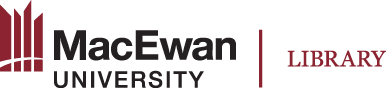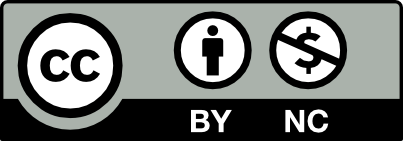IMPORTANT NOTES:
- The site theme can be changed at any time.
- Refresh and check your public pages to ensure your changes are successful.
- We can provide assistance with minor CSS customizations to design elements that adhere to the adopted site theme. Example: font style, and font size.
The Theme page allows you to select the theme for your site and customize aspects of the site's theme (logo, footer content, colour scheme). By default, the CC BY NC statement will be applied to your site.
To change your site theme and configure theme settings:
- Navigate to the admin dashboard of the intended site by selecting "Sites" and the edit (pencil) icon of the site.
- Select "Theme" to view a list of theme options:
- Change the site theme by clicking on a theme option and a checkmark will appear.
- Configure theme settings by selecting "Edit theme settings" and adjust settings as desired.
- (Optional) Main accent color: #8b2331 (MacEwan's official colour)
- Add banner image
- Copy and paste the following footer statement into the "Footer Content" field.
- Powered by Omeka S and created with the support of <a href = "https://digitalexhibits.macewan.ca/">MacEwan Digital Exhibits</a> - <a href = "mailto:digitalscholarship@macewan.ca">digitalscholarship@macewan.ca</a>
- Select “Save” when you are done. Refresh and check public pages to ensure changes are successful.
For additional information, visit Omeka S: Theme Selection.
The slides below demonstrate the steps above.