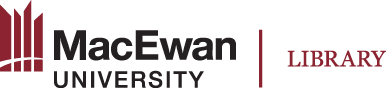Before you start designing your digital exhibition in Omeka S think about the goal or topic of your site, the different types of content you want to include (text, images, audio, etc.), and how people will navigate the site. Sketch out the layout of the exhibition including the pages, sections (page blocks), and items for each page. You will save time and make fewer mistakes if you have a basic idea of what your exhibition will look like before learning how to use the software.
Gather & Organize Content
Gather the content (Omeka refers to these as items) for your exhibition. Organize your images, audio, etc. into folders. You will be uploading your items into your exhibition. Having this content well organized and in one location will save you time.
If you plan to embed videos in your digital exhibit you should first upload them to the Omeka Media channel in MacEwan’s streaming service, which uses Kaltura software.
Copyright
Copyright resides with the creators of the exhibit. Exhibit creators are expected to provide attributions for items that are made publicly available on this platform while ensuring use of third-party content is within fair dealing provisions of the Copyright Act or for which permission was obtained, does not contain libelous or unlawful matter, or invade the privacy or personal rights of any individual.
Plan the Pages
Decide what pages you will need in your site and what content will go on your pages. Group similar pages together into sections. Pages in Omeka S are made up of blocks, each of which will display content differently. When planning the pages of your exhibit take a look at the different blocks in Omeka S.
Metadata
Items should be added with detailed metadata. You may find it helpful to use an XL spreadsheet to organize your metadata. We have provided a list of optional and required Dublin Core Metadata. For convenience, we have created Resource Templates with pre-defined properties to guide item creation and the interpretation of properties.
File Names
Create short, descriptive, and consistent file names. Use numbers, letters, dashes, and underscores. Do not use spaces between words or special characters. A consistent file naming scheme will help you easily identify what your file contains.
Example: purple-flower.jpg
File Format & Size
Use .jpg or .jpeg for image files of digital photographs and .png for graphics and screenshots. Avoid large file sizes which will cause the pages of your exhibition to load slowly. Individual file sizes cannot exceed 128 MB.
Sample site plan Image description: an example of a site plan that has 3 pages. Each page contains various numbers of page blocks and items. All items are assigned to one item set.
Image description: an example of a site plan that has 3 pages. Each page contains various numbers of page blocks and items. All items are assigned to one item set.