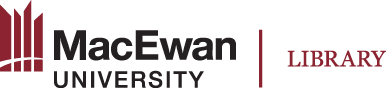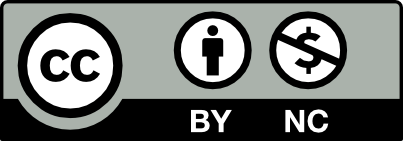IMPORTANT NOTE:
- Only upload videos that are openly licensed or videos that you own the copyright to.
Omeka S users who plan on embedding videos in a digital exhibit should first upload them to the Omeka Media channel in MacEwan’s streaming service (Kaltura). Uploading videos to this channel enables Omeka S administrators the ability to troubleshoot technical issues and manage videos for the preservation of the digital exhibit.
How do I get access to the Omeka Media channel?
Email digitalscholarship@macewan.ca to request access. If you've never logged into Kaltura before, you will need to do so using your MacEwan network ID and password before we can add you to the channel.
Non-MacEwan users will need their MacEwan counterparts to upload videos to this channel or share the video files with Omeka S administrators using Google Drive (or equivalent) who will upload them and provide video links or embed codes.
How do I upload video files to the Omeka Media channel?
To add a video to the Omeka Media channel:
- Go to https://streaming.macewan.ca. Select "Guest" in the upper right-hand corner and Login. Your name will appear in the top right corner.
- Click on your name and "My Channels".
- Click on the "OMEKA MEDIA" channel.
- Select the "+ Add to Channel" button.
- Select "ADD NEW" and "Media Upload".
- Read and confirm agreement of the Copyright Notice. An "Upload Media" box will appear.
- Upload your file and fill in the video Name (required), Description (optional) and Tags (Optional). This information will not be visible to Omeka S users.
- Select "Save" and "Go To Media" to view your newly uploaded video.
- Select "Share". Copy and paste the video link or embed code within your Omeka S site as desired.
The slides below demonstrate the steps above.