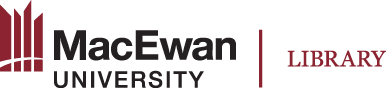Step-by-step instructions:
-
Login: https://macewan.alma.exlibrisgroup.com/leganto/login?auth=SAML
- Search for a list: Select My Lists or All Lists from top drop-down menu
- Create new lists as needed using the naming convention: 4-letter-course-code + course-number + section + semester + course title e.g., “ENGL 104 AS02 Fall 2022 - Narrative Across Media”
Don’t see your Course Resource Lists? Contact reserves@macewan.ca