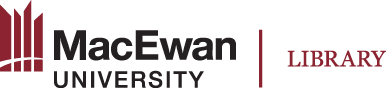With the Cite It! extension added to your Chrome or Edge browser, navigate to the resource you wish to add to your list.
Step-by-step instructions:
- Open the Course Resource List you wish to edit
- From your browser (Chrome or Edge), navigate to the resource (Library item, website, online article, YouTube, etc.)
- Click on the Cite It! Extension at the top right of your browser

- From the menu select specific List or Favourites & select +Add
- TIPS: Cite It! Not loading?
- Refresh browser
- Try again be selecting the Cite It! Extension

- If you navigate back to the relevant Course Resource List you will see the item