Start your search from the Library Homepage. Click on "Log in to My Account" to improve your search experience and gain access to advanced features.

Type or copy and paste your search terms in the Search Box. Use quotation marks to search for an exact phrase. Use AND to search for two or more concepts together. Click on Search.

Search results may include articles, books, CDs, eBooks, videos and other source types.

To limit your results to articles, under Refine your search, click on the Resource Type menu to expand options. From the list of resource types, click on "Articles".

To limit your results to peer-reviewed only, in the Availability box, select "Peer-reviewed".

You can see that an article is peer-reviewed by the PEER REVIEWED label beneath the item information. Information on how to access an article is listed in the article record. Click on the title of an article to go to the article record.

For this article record, there's a Read Article link to read online and a link to View complete issue. More options for accessing the full-text article are listed under View Online. Select one of the online options to open a page with the full-text article in a new tab.

You can read the full-text article online. At the top right of the page, there are various options including Download PDF and Print. If a download option is not available, you may choose the Print option to Save as PDF.

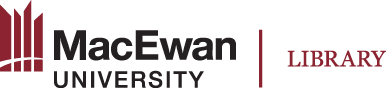
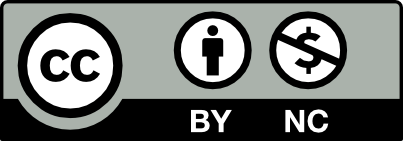 Licensed under CC BY-NC | Excludes website content where the Library is not the copyright owner.
Licensed under CC BY-NC | Excludes website content where the Library is not the copyright owner.