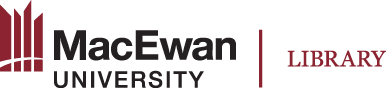
Cite it! is a tool you can use to add web-based resources such as videos, books, articles, and more to a Course Resource list.
Cite it! will automatically harvest the title, URL, and other details. Remember to check for accuracy when adding resources to your list.
1. In your Course Resource List, select the Settings option.

From the pop-up window, click Cite it!
2. After clicking on the Browser extension option, instructions will appear. Make sure you Copy institution info as it will be required later in the process.

3. Download the Cite it! extension from Chrome here or from Edge add-ons here
4. The Cite it! icon should now appear beside the search bar and next to the extensions
icon.
If you don't see the Cite It! Extension:
 icon. Select the Pin
icon. Select the Pin  icon at the top right of your browser.
icon at the top right of your browser. Configuration:
|