Personal Devices
To print from your own device, please visit the Library Services Desk for guidance.
Library Desktops
- Login with your MacEwan ID and PW to any library desktop
- Select print and choose: Library - Greyscale or Library - Colour
- At the student printers, tap your digital ID or login using your MacEwan ID and PW
- Select the resource to release
- Press print
Print Services
Print Services offers convenient and affordable print services to MacEwan University students and staff, as well as the general public and local businesses. All revenue from Print Services helps fund campus programs, student services, faculties, and administrative areas. Click here for more information.
*Please note: There is a 4 hour lead time on all projects.
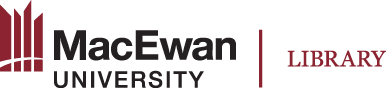
 Licensed under CC BY-NC-SA | Excludes website content where the Library is not the copyright owner.
Licensed under CC BY-NC-SA | Excludes website content where the Library is not the copyright owner.